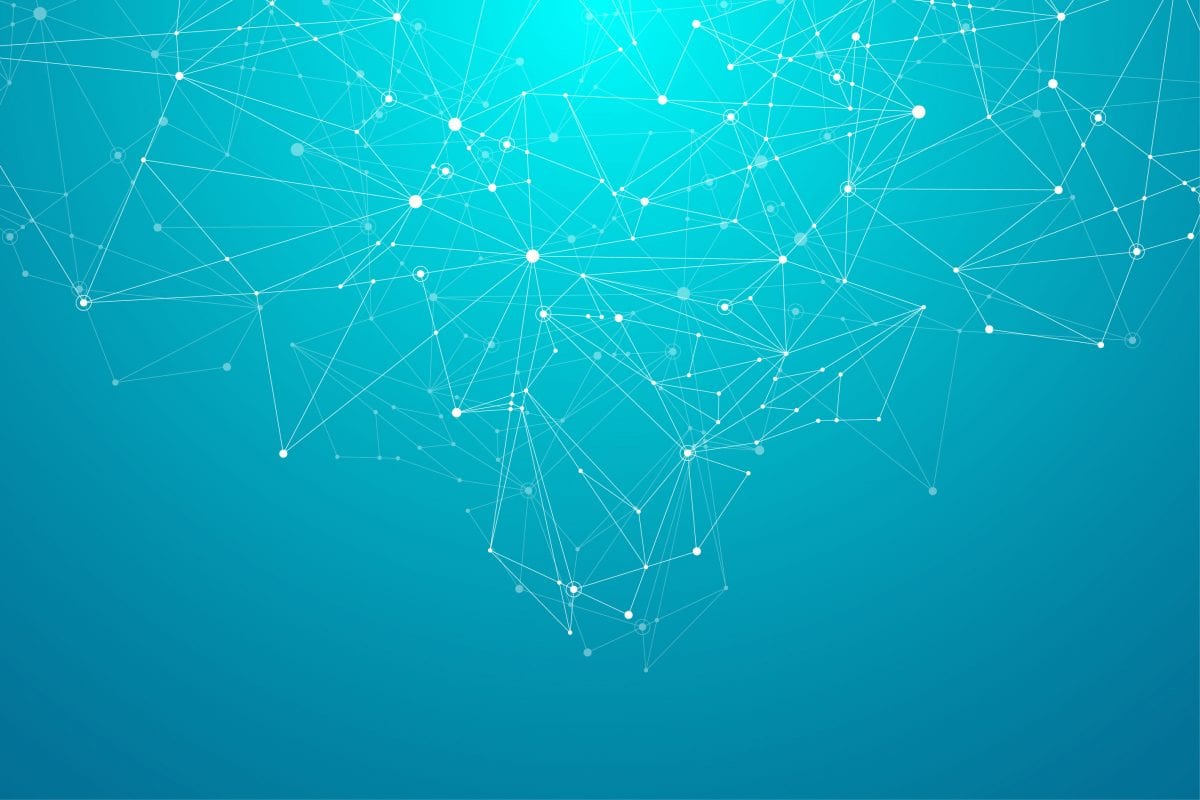The very first thing you need to do is complete your LinkedIn profile. The simple fact is that we live in a virtual society and even if your primary source for new business is from referrals, prospective clients will still Google your name before they contact you. LinkedIn is generally one of the top pages that people will find, so let’s make yours a great profile!
Let’s start from the top. Log into LinkedIn and at the top of the right column click “Edit your public profile & URL.” 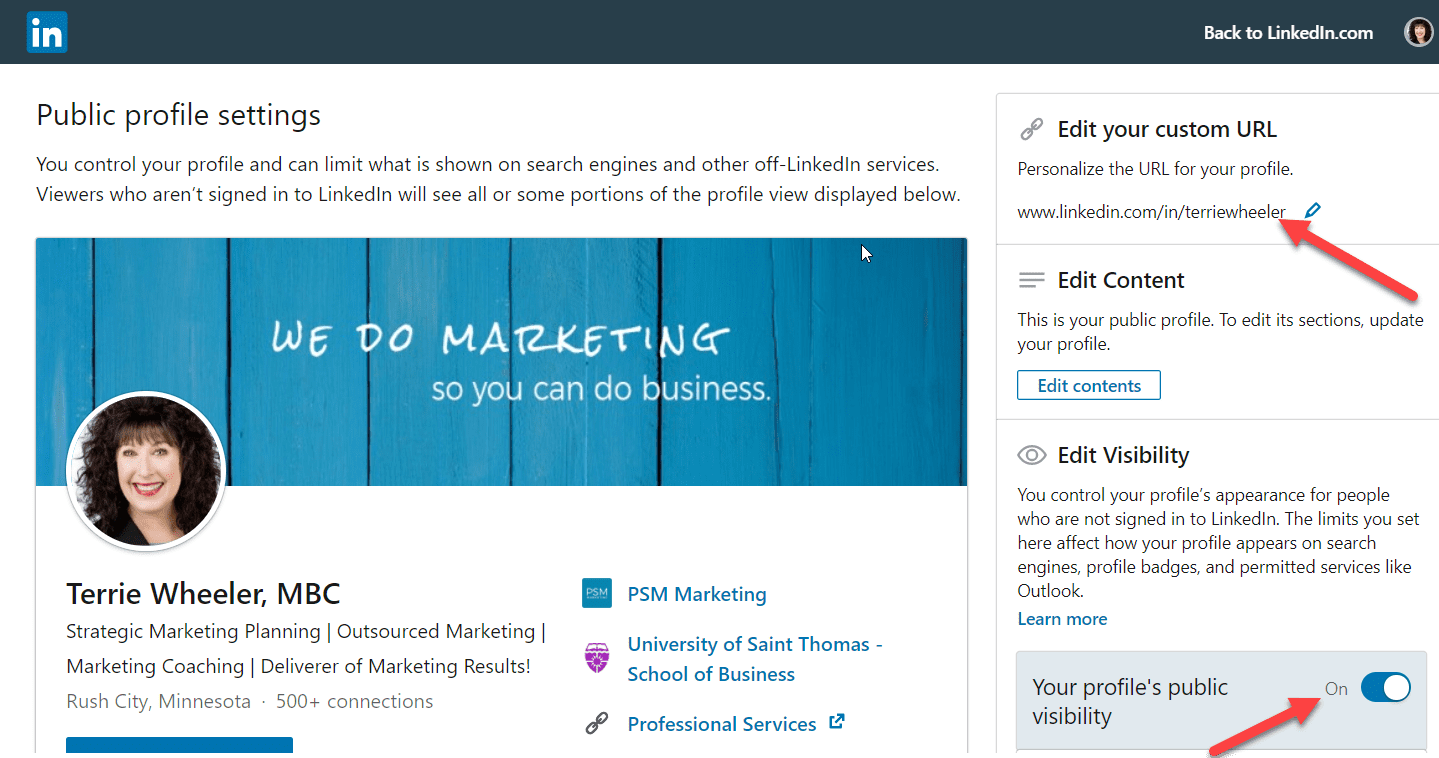
Make sure you create a custom URL for your LinkedIn profile using your name: www.linkedin.com/in/terriewheeler
Be sure to turn your profile’s public visibility off while you populate your profile. That way, the changes you are making will not show up on your connections’ newsfeeds. In each section you will see a pencil icon:

This is how you enter each section to edit it. If you click “Add profile section” you will see other categories, you can add to your profile.
Now, we can populate your profile!
- Upload a Professional Photo – Make sure you have a professional photo of yourself and add it to your LinkedIn profile
- Upload a Banner Photo – This is the photo that acts as a background for your profile. Be sure you follow the recommended pixel dimensions that LinkedIn gives! If you have the technical skills (or the help of a marketing department), add a banner photo that incorporates your firm’s logo and branding.
- Create a Professional Headline – Directly under your name is your professional headline. Change it to reflect the specific work you perform for clients and the areas in which you want to become known.
- For example, “Employment Lawyer | Advocate for Wrongfully Terminated Employees”
- Edit your Contact Information:
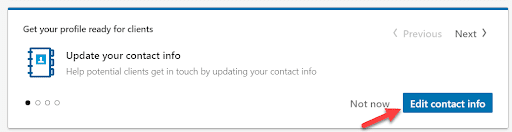
Include your custom URL, Website URL, as well as your phone number, and email address. You can also include your Twitter handle and the IM tool you use as well as your birthday month and date. Click SAVE.
- Create a Compelling About Section– Make sure your “About” summary is written in first person – you want people to connect personally with you. When you write your summary focus on the type of clients you serve, what your greatest accomplishments have been, WHY you do what you do, what you enjoy most about your practice, and your client service philosophy.
- Featured – If you have published articles with accompanying links, list the article title and copy the hyperlink into the space provided. Don’t forget to summarize it
- Add Your Experience – Make sure your Experience section is complete. Click the icon to “Add a Position” and list every professional position you have held; provide a sentence or two on what you did in each position.
- Education – List every degree you achieved listing the most current first. Mention anything of note you did while you pursued each degree.
- Licenses & Certifications – Add any additional certifications you have achieved.
- Volunteer Experience – Anyone visiting your LinkedIn profile will want to see what is important to you and how you engage with and volunteer in your community. Include all board positions, and other volunteer activities you regularly participate in.
- Skills and Endorsements – Make sure to add skills that make you stand out (i.e. niche practice areas, technological proficiency, etc.). You can request that people endorse you.
- Request Recommendations – There is no better referral source than word of mouth. If you are connected to colleagues or clients that you believe will give you good reviews, send them a message to recommend you on LinkedIn! These can be used other places as well, such as your website biography.
- Publications – Make sure to list every publication you have written in the past five years and provide a link to the article.
- Honors and Awards – List any noteworthy awards you have received. Don’t be shy! If you were selected to the Rising Stars or Super Lawyers list, let people know. The key to making awards impressive is to list the years – if people see you are consistently receiving awards, it’s much more impressive!
- Languages – If you are bilingual add your language proficiencies. If you list your proficiency in another language and want to attract clients who speak a language other than English, be sure to have a translated version of your summary underneath the English version.
- Interests – This is where you can choose to follow organizations you have an affinity to like schools you attended, clients you work with, and other groups you are involved with on LinkedIn.
Add Connections on LinkedIn
- Connections – Attain 500+ connections!
- Go to the “My Network” tab on the top menu
- Be sure you have reviewed and declined or accepted your Pending Invitations!
- Scroll down to “People you may Know.” This is where the LinkedIn algorithm comes in handy. You can see people you may know and connect with them.
- Be sure you’re connected to your current colleagues. If you need to, you can always use the Search Bar at the very top to find connections by name:

- Add Personal Contacts – On the far-left side if you scroll down you will see:
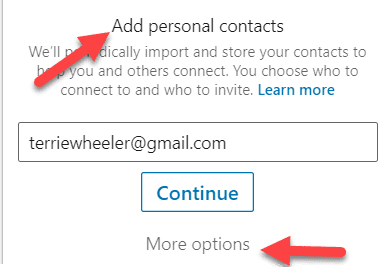
Click “More Options,” and you will be able to access your Gmail, Yahoo, Outlook, AOL and other contacts. By signing into your Outlook account, you can see everyone you are currently connected to and those you are not yet connected to. Note: This does NOT automatically send connection requests. You must choose people you would like to connect with.
Update and Engage on your News Feed
Access your news feed by clicking on the “Home” tab, where you can post updates that are relevant to your area of practice
-
- These can be as simple as links to articles you find interesting. A link with a short blurb about why you find the content interesting is a great way to begin engaging with your LinkedIn audience
- Share your exciting work news as often as possible
- If you go to a convention or conference, take a photo! Post it on LinkedIn and show people you are engaging with your career
- Look at what your connections are posting and engage with their content by liking, commenting, and sharing
LinkedIn is a valuable tool for busy professionals. We hope you take the time to bring your LinkedIn profile up to All Star status!
Join Groups that Attract Clients and Referral Sources
- Find groups that are relevant to you and join them.
- You can do this by searching for something like “University of Minnesota Law School” in the Search Bar where you will see:
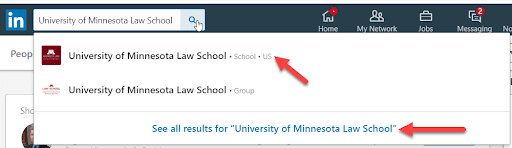
- You can do this by searching for something like “University of Minnesota Law School” in the Search Bar where you will see:
- Here you can follow the school, and also review contacts of those connect to the U of M Law School.
- Join a group, follow the school, or make connection requests of people you know!
- As a lawyer, you should find and join the following groups:
- State Bar Association
- Local Bar Association
- Law School Alumni Group
- Undergraduate Alumni Group
- Groups specific to your area of practice
- Groups related to your pro-bono or volunteer work
- Client companies (and those you know who work there)
- Referral source companies (and your contacts)
A Quick Note on Mining Contacts on LinkedIn
If there is a company you are interested in working with or getting referral from, search the company name. You will automatically see all people connected to the company AND which people are first and second level connections of yours. The results show you how many contacts you have in common with each person. If you see someone you are connected to knows a person at your targeted company, you can reach out to them and ask for an introduction to the person you want to meet.