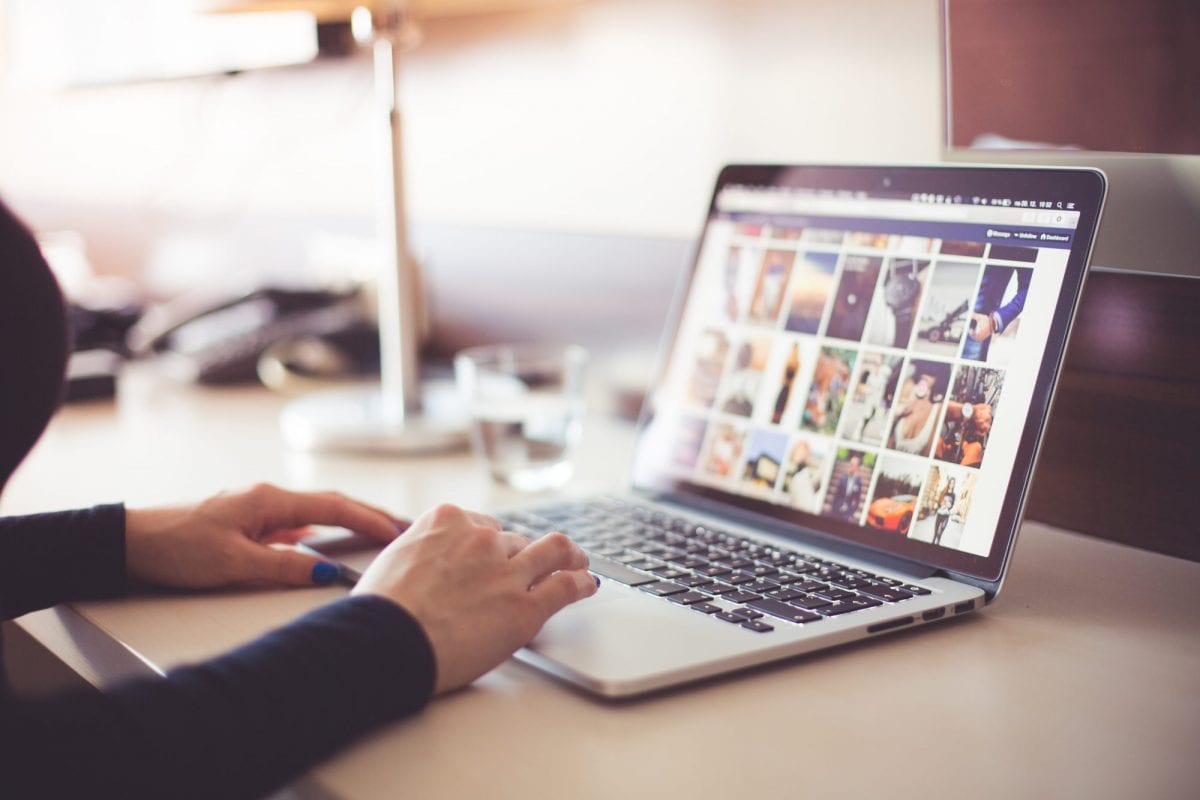One of the easiest ways to keep your LinkedIn profile top-of-mind is to post updates. You can write your own updates from your LinkedIn homepage. To post an item that interests you or might interest your contacts, first make sure you are logged in. Near the top of your home page you will see three options: Share an update, Upload a photo, or Publish a post.
Share an update is the most accessible, least time-intensive way to put content on LinkedIn, and is the action this guide deals with. For context, the other two options are explained in more detail below. Publishing a post is a time-intensive way of posting original content to LinkedIn. They are a great resource, but not as friendly for beginners. Think of them like alternatives to a blog, using LinkedIn as a platform instead of a separate website. Publishing posts allows you to further establish your professional identity by expressing your opinions and sharing your experiences. Published posts become a part of your professional profile, and is searchable both on and off LinkedIn. Uploading a photo is a great way to add a highly-visible update. You can upload photos from your computer (up to 100MB in size). Once you have a handle on how to share an update, uploading photos and publishing posts are a great next step to further enhance your LinkedIn presence. To share an update, go to the home page and start by clicking “Share an update.”
A window will pop up asking about what details you would like to share in this update. You can link to an article you have found, type in a description of your opinions, mention individuals or companies (also known as “tagging”) in your comments to draw their attention to the post, or ask your connections what their thoughts are on a particular topic. Clicking “Share” makes the post visible to the audience you choose:
- Select Everyoneto show the update to everyone on LinkedIn including your extended network.
- Select Connectionsto show the update to only your 1st-degree connections.
- Select Everyone + Twitter to have your update visible on both your LinkedIn and Twitter accounts, if you have linked a Twitter account to your profile. Note that only the first 140 characters will be visible on Twitter.
If you post content with a link, a link preview will appear before you post.
Elissa Y. Schufman has a passion for efficiency — she enjoys the challenge of achieving goals with limited resources and time. She develops deep relationships, continually implements best practices, and perpetually explores new ideas. As a project manager for PSM, Elissa ensures constant progress and focuses on achieving the client’s goals. She loves timelines and deadlines.